OneChart Provider Training
Provider training for OneChart will start on Monday, August 2, 2021, and will run through Thursday, September 30, 2021.
Provider training consists of two parts: online videos through the Cerner Learning Portal (about an hour) to introduce Cerner Basics, and an in-person classroom training (one to six hours depending on specialty). The in-person training is designed to be specific to your specialty and function within Crozer Health.
Please note:
- Cerner Learning videos can be accessed after using the instructions at the bottom of this page.
- Every provider should plan to attend the class related to their specialty or service area. Enrollment for these classes will be run through Sign Up Genius. The catalog below lists the available provider classes and the link to the registration.
Classes will be held at one of four locations:
- Crozer-Chester Medical Center – Pearl Hall (small office building across from main entrance to hospital)
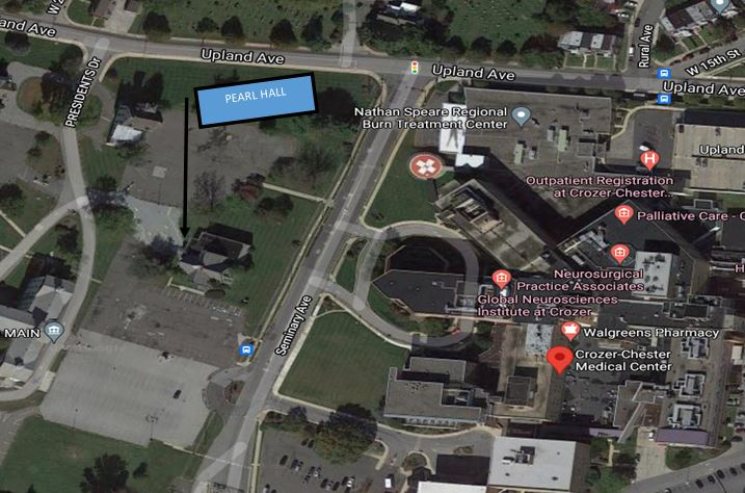
- Delaware County Memorial Hospital – Basement PMO Training room (old Medical Records on first floor down the hall from cafeteria.)
- Springfield Hospital
- Corporate Board Room at the Administration Building, third floor.
- IT training room, ground floor (Elevators behind patient registration down to ground and follow signs)
Training enrollment and completion will be monitored. Those providers who complete their class will be granted access to the new system.
Please do not wait until the last minute to attend class. Training will not be available at activation.
Upon successful completion of your class,you will receive a User Name and Password. You will also have the chance to log in to Cerner to test your access.
If you have questions, please send them to OneChart.training@altahospitals.com.
If you have issues with your network login, please contact ITsupport@crozer.org or samuel.alfano@crozer.org.
Choosing the Correct Class
Accessing Cerner Learning Portal for Online Videos
Introduction to Cerner Learning Journeys
At Crozer, the Cerner 2021 Project is implementing a hybrid learning experience for our staff. This learning path, or Learning Journey, will contain self-driven virtual components and in person classroom training sessions. The self-driven virtual components are on the Learning Journey virtual platform.The project team has worked with the various departments to assign specific videos, e-simulations, and classroom training to best align with YOUR role.
The Learning Journey for your role will consist of online and in-person training. Reporting will be sent to leadership weekly with names to ensure that all end-users are completing their mandatory training within the specified time frames.
Accessing the Cerner Learning Portal – First Time
- Log into the Learning Journey platform using the link https://learningportal.cerner.com/client/auth/db_login
- Click "First Time User Click Here" link located at the bottom of the login page to activate your account.
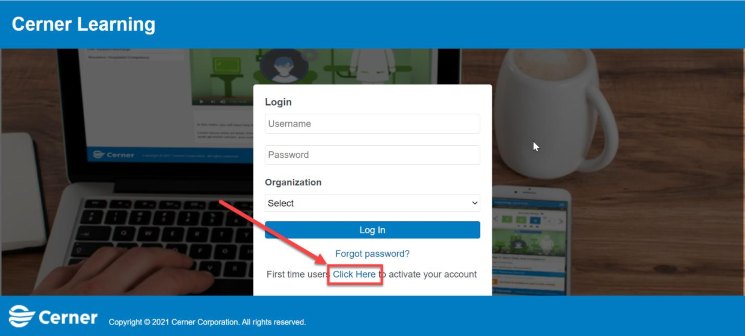
- Log in to the Learning Journey using your network username and password e.g. READW00. Your password is the password you use to access eCare and/or Centricity now.(note: Passwords are case sensitive) Enter your Network Username.
- Enter the organization Prospect Crozer.
- Enter the access code Prospect and click Submit.
- Enter your new Password and click "Confirm."
- Click "Set Password."
- Log in with your Network Username and New Password.
Please note: If your email address was not included when your Username was originally added to the portal, you will be prompted to provide your email. The option to skip is available.
- Your assigned Learning Journey will display with five boxes as displayed below. Each color represents a different item in the Learning Journey.
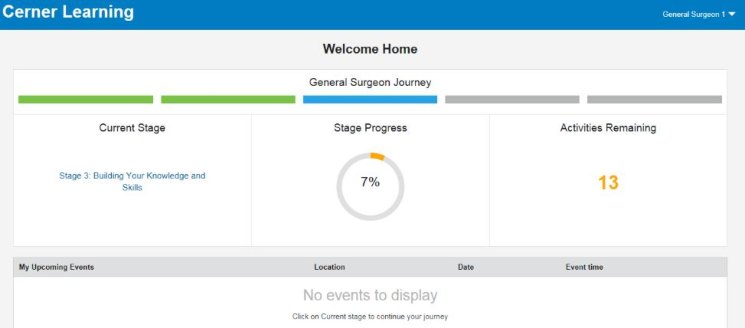
The legend for the boxes is as follows:

- For each stage you are in, you will see a list of items that must be completed before the next stage release. Completed items will have a green check mark next to them, while items that remain to be completed will not have an icon next to them.
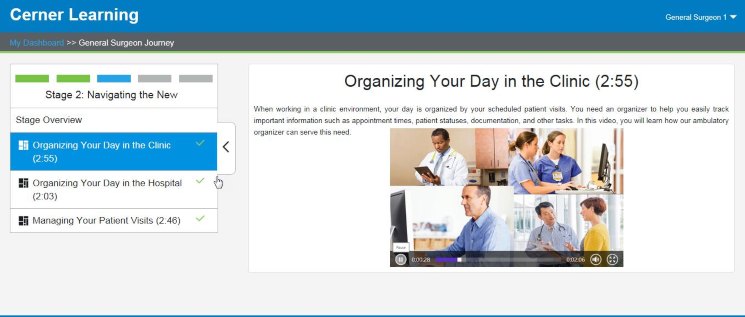
Completed stages and content within the stages can be revisited at any time.
Technical Requirements
Learning Journey is compatible with PCs and Macs utilizing Google Chrome and Internet Explorer web browsers. Learning Journey is not compatible with Safari, Firefox, or Android/Apple mobile and tablet devices.
If your new account will not activate, please email OneChart.Training.
If your assigned journeys are missing or inaccurate, please email OneChart.Training.

